Liliane is a seasoned professional in the field of organization and time management. With over 8 years of experience in exploring and experimenting with diverse calendar applications, she relishes in imparting her knowledge and strategies for effective scheduling and time management. Liliane firmly believes in the transformative power of a well-structured calendar in both personal and professional aspects of life.
Google Calendar reminders are an effective tool for staying organized and never missing important events. These reminders help you manage your time effectively, keeping you on top of your schedule.
Setting up Google Calendar reminders is easy. Just follow these steps:
- Open Google Calendar on your device.
- Create a new event or select an existing one.
- Click on the "Add reminder" option.
- Choose the type of reminder you prefer, such as pop-up notifications or email reminders.
- Set the time and date for the reminder.
- Save your changes.
Google Calendar offers various types of reminders to suit your needs. Pop-up notifications are excellent for immediate reminders, while email reminders are handy for those who prefer a more visual and accessible format.
It's essential to sync Google Calendar reminders across devices to ensure you never miss a reminder. Here's how:
- Make sure you are signed in to your Google account on all devices.
- Open Google Calendar on each device.
- Enable synchronization in the settings.
- Check that all devices are connected to the internet.
- Test the synchronization by creating a test event with a reminder.
By following these steps, you can optimize your use of Google Calendar reminders and stay organized in all aspects of life. For a visual guide, watch the tutorial video below:
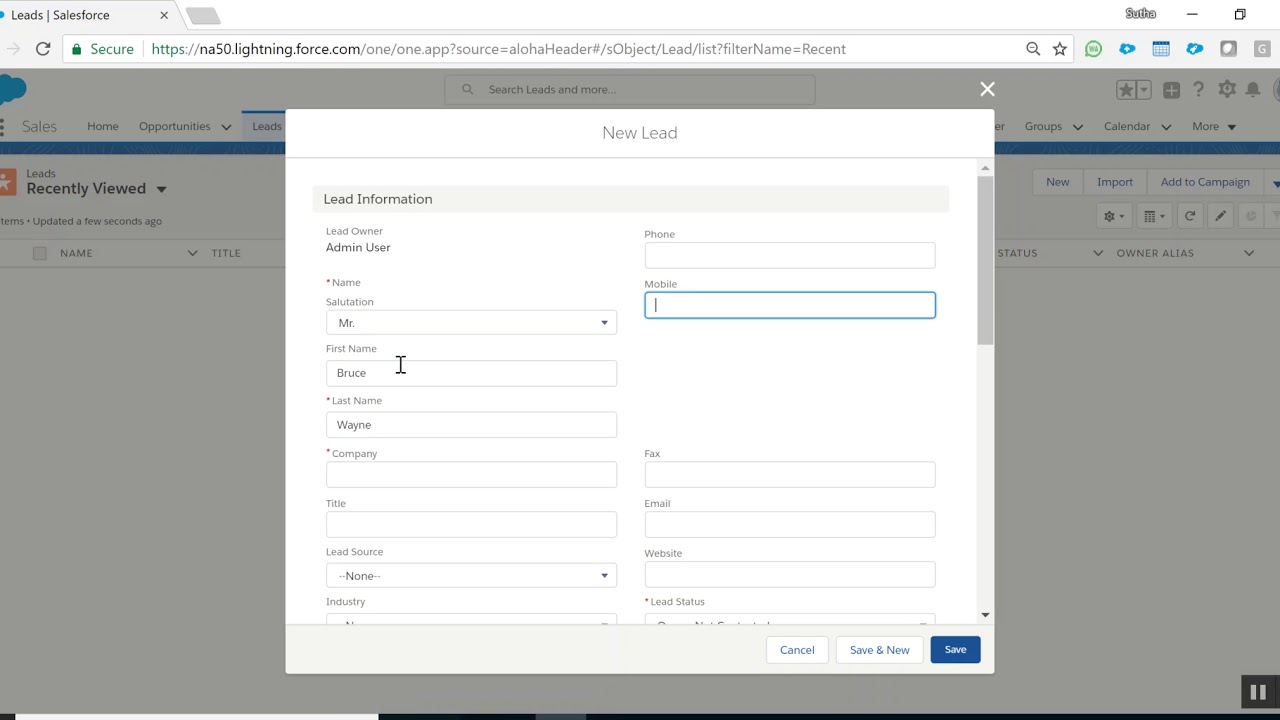
For more tips on managing your Google Calendar, check out our step-by-step guide on syncing, importing, managing, and sharing your Google Calendar on your Apple Watch.
Let's Set Up Your Google Calendar Reminders Together 📅
Setting up reminders on Google Calendar is a simple and effective way to stay organized and never miss an important event. Let me guide you through the process step-by-step:
- Open Google Calendar on your computer or mobile device.
- Click on the desired date and time for the event you want to set a reminder for.
- In the event details window, click on the "Add a reminder" option.
- Choose the type of reminder you prefer, such as a pop-up notification, email, or both.
- Set the desired timing for the reminder, whether it's minutes, hours, or days before the event.
- Click "Save" to save the event with the reminder.
That's it! Now you have successfully set up a reminder on Google Calendar. You can repeat these steps for any other events you want to add reminders to.
Remember, different types of reminders can be useful in different situations. Pop-up notifications are great for immediate reminders, while email reminders are helpful for events that are further in the future.
To ensure you never miss a reminder, you can sync Google Calendar across your devices. Simply sign in to your Google account on all your devices and enable calendar syncing. If you encounter any issues with syncing, there are troubleshooting tips available to help you resolve them.
If you prefer visual instructions, check out this tutorial video that demonstrates the process of setting up and managing Google Calendar reminders:

With these simple steps and tips, you'll be able to manage your time effectively and stay on top of your schedule using Google Calendar reminders. Happy organizing!
Exploring the Variety: Different Types of Google Calendar Reminders 🚀
Google Calendar offers a variety of reminders to fit your lifestyle. Let's dive into each type and how to best utilize them.
Pop-up reminders are excellent for tasks that need immediate attention. These reminders pop up on your screen when they're due, helping you stay on top of important, time-sensitive tasks.
If you prefer inbox notifications, email reminders are your best bet. Google Calendar sends an email reminder before an event, keeping you updated even when you're not directly accessing your calendar.
For those always on the move, mobile notifications are a lifesaver. These reminders pop up on your smartphone or tablet, ensuring you stay updated with your schedule, wherever you are.
Now that you're familiar with the different types of Google Calendar reminders, you can choose the ones that work best for you. Stay organized, never miss an important event, and make the most of your time with Google Calendar reminders. If you're using an Apple Watch, you might want to check out this guide on how to master Google Calendar on your Apple Watch.
Never Miss a Beat: Syncing Google Calendar Reminders Across Your Devices 📲
Google Calendar reminders are a crucial tool for managing your time and never missing an important event. These reminders help you stay organized by sending timely notifications across all your devices. Here's how to sync your Google Calendar reminders across different devices:
- Open Google Calendar on your computer or mobile device.
- Click on the event you want to set a reminder for.
- Click on the "Reminders" tab.
- Select the type of reminder you prefer, such as pop-up notifications, email reminders, or both.
- Choose the timing of the reminder, whether it's minutes, hours, or days before the event.
- Click "Save" to set the reminder.
If you're having trouble with Google Calendar reminders not syncing, ensure you have a stable internet connection and that your devices are linked to the same Google account. Also, check your device settings to confirm that notifications are enabled for Google Calendar. For more troubleshooting tips, check out this guide.
By following these steps and troubleshooting tips, you can easily sync your Google Calendar reminders across all your devices, ensuring you stay on top of your schedule and never miss an important event! For more ways to optimize your calendar, check out this guide.
Now that we've discussed how to sync your Google Calendar reminders across devices, let's take a look at a practical demonstration of setting up and managing these reminders. The following video tutorial will guide you through the process.
The video above provides a clear demonstration of setting up reminders in Google Calendar. By following these steps, you can ensure that you never miss an important event or task. Now that you know how to set up and manage Google Calendar reminders, you're well-equipped to optimize your time management using this tool.















